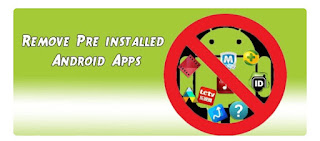11:54 AM
NECO 2019 RESULT IS OUT ,HOW TO CHEK IT BY YOURSELF
This is to imporm all the candidates that the result of National examination council has been resleased by the neco board. So you can chek your result by yourself througth these simple steps as follows
Step 1
Go to www.result.neco.gov.ng in your browser
Step 2 Select the year and the type of the exam
Step 3 make sure you bougth your token. number because there is no scratch . card. will be use this time around.the. token dealer contact will be provide to. you below:
Mr. Vector at WhatApp No: 09063084251
Step 4 used the Token number you obtain and. click on the chek my result botton then. you will see your result.
Here is how the neco site look like below
Wishing you happy result cheking